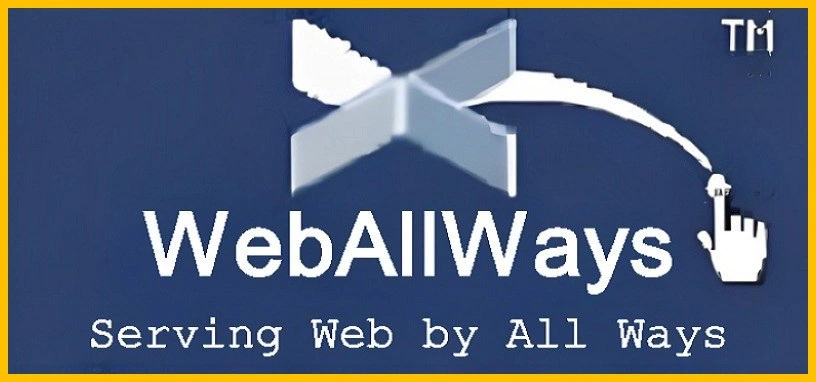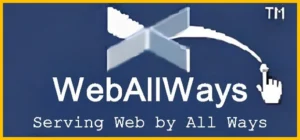
If you own a website, you can use Google Analytics to track how many people visit that website and their behavior.
Google Analytics is a powerful tool that most users don’t use fully.
With it, you can track your online marketing ROI, set up custom segments, track goals, filter your website data to find poorly performing pages, and more. In this guide, you’ll learn how to use Google Analytics to improve your website and learn how to set it up, and we’ve included some video resources to help you further.
But first, let’s learn the basics:
What is Google Analytics?
Google Analytics or GA is a free analytics tool that gives you information Insights into the performance of your website and/or application. It integrates with Google’s marketing and advertising products and platforms (including Google Ads, Search Console, and Data Studio), making it a popular choice for SEO experts and anyone who uses a variety of Google tools.
Is Google Analytics free?
There are free and paid versions of GA (the latter is called Analytics 360). Small and medium-sized businesses will likely get all the features you need with the free version. Analytics 360 starts at $150,000 per year (billed monthly) and increases when your site receives more than 1 billion monthly visits.
Should you use Google Analytics?
If you want to get more data and more importantly. , have the time and ability to analyze and act accordingly – GA is a great choice. However, GA takes time to configure, learn, deploy, maintain, and use.
How to configure Google Analytics
- Create a Google Analytics account.
- Add the name, URL, and industry of the site you want to track.
- Add a view of your property.
- Add the tracking code right after your site’s head tag.
- Visit your GA portal and check if the code works.
You must create a Google account before you can begin using Google Analytics. You must also have a Google Account password and email address registered.
You don’t get access to GA automatically once you create a Google account; you do, however, have to register for Analytics( which we’ll discuss in the next section). However, it’s important to keep in mind when setting up GA that you can only access the tool with a current Google account.
How does Google Analytics work for your website, in this document?
Create an account with Google Analytics
You must first set up a Google Analytics account. Or log into your current account.
Add the name, URL, and industry of the website you want to track
Choose the account to which the property will be added.
At this point, you should create and name your property, and you should also enter the website’s URL, industry, and reporting time zone. Then you can create and complete this stage of the process.
Add a Data Stream or View to your property
Use the menu to add a Data Stream to your GA4 account to find the account and property to which you want to add a data stream. Select a stream, add it, and save it.
Add your tracking code directly after thetag of your site
You’ll also need to add a global site tag code to each site page you want to measure to have access to a unique ID for tracking and a property-specific global site tag code when you create one. You’ll be able to gather information on your property using this method.
Then, copy your global site tag right after the site page’s “head “tag when you intend to measure each site.
To properly configure the data collection, you’ll be asked to choose your type of website( static, dynamic, web hosting, Google Tag Manager).
Do you need to add the GA code to every page of your site?
Finally, check the functionality of your code. You can do this by clicking on your website’s or phone’s Real-Time reports section while scrolling through it. At least one visitor to the website that is you should be noted in the report!
Does adding the GA code to each page of your website require any additional work?
That’s a lot of manual labor, especially if your website contains more than 50 pages. What happens when you create new pages, too? Does adding the tag every time be required?!
No, in a nutshell.
The longer response: Each page template only requires the tag. So, you only need to add one-page type to that module, which will apply to all other pages, assuming you only have one that each uses the same header module.
You would need to copy the code into the two distinct header modules if you had two-page types. three different page types? three modules with headers.
What Google Analytics terminology should you know?
What terms should you be familiar with:
Account: The dashboard’s home for each property. Multiple properties can be created in one account or multiple accounts for a single property.
Property: The mobile or website where you want to track.
Measurement ID: A unique code that Google Analytics can use to track your website.
Visits that turn into customers or potential customers
Shows where your visitors came from, such as links or referrals from other websites, search engines, social media, and emails.
User engagement: How long does a user spend watching or using your website or app for the most part?
Bounce rate: percentage of visitors who stop after viewing a single page.
Event: Specific visitor behavior, such as downloading a file, watching or stopping a video, or clicking on an ad.
The first page a visitor visits your website is called the “landing page. ”
Visitors who click a link in a search results page to visit your website organically.
Segment: A method for filtering data, such as visitors by category and type.
Google Analytics Tools
Although many of the GA4 tools, reports, and features are comparable to the above-mentioned Universal Analytics, we’ll cover some of the key differences.
Home
A customizable dashboard of reports, statistics, and other figures can be found under the Home tab. You can change the settings in the Home tab to show a snapshot of your website’s overall performance.
Reports
The Home tab’s report is displayed first, followed by the Reports Snapshot, which contains the same information.
You can also access the following reports from the list:
- Reports Snapshot
- Realtime
- Life Cycle
- User
If you have linked your Google analytics data stream with Google search console, you will also see search console in the reports section. If you are new at Google webmasters, you can learn How to use Google search console here.
Explore
Google Analytics explorations allow you to discover fresh pages and content as your site visitors navigate. You can either start a new exploration or activate one from scratch.
Advertising
You’ll be taken to a snapshot screen of advertising when you click the Advertising tab. You can find the channels and touchpoints that increase conversions on your website in this list. You’ll need to set up goals and conversions in Google Analytics for this tab to be the most useful.
Configure
Important elements of your reports, such as events, conversions, audiences, and other custom definitions, are set up in the Configure tab. You can change these settings to give you a more in-depth look at your data as you become more familiar with your Google Analytics instance and the data you want to see. This will enable you to solve issues, respond to questions, and make decisions that are appropriate for your website and the results you want to achieve.
Now You’re Ready to Track
Google Analytics provides you with valuable information that you can use to improve your business. As your data tracking system becomes more sophisticated, bookmark this guide and revisit it later.