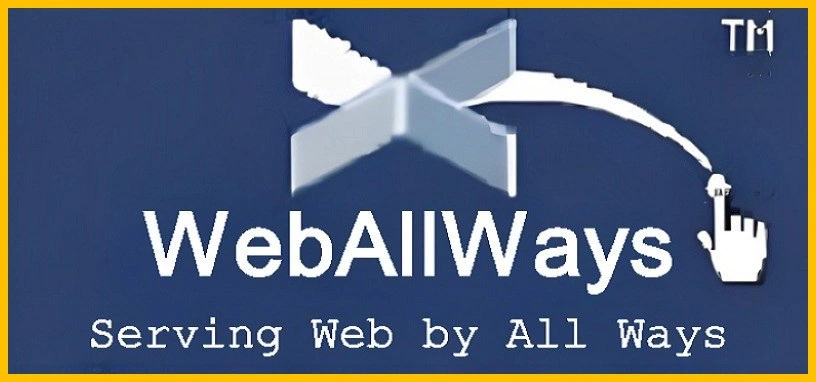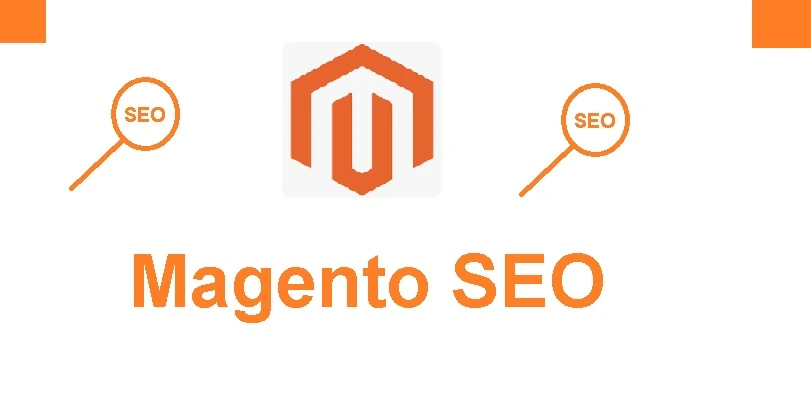
SEO is a major concern for many Magento users. Even though Magento is already very SEO-friendly when installed, there are still many areas for improvement. People offer a variety of Magento SEO advice, and the top technical Magento problems are listed below right away:
Solve the Magento 2 Default Title and Description Issue – When setting up a Magento store, it will choose the default Title and Meta Description, which we must edit in order to optimize for SEO. Therefore, open Magento 2 admin first, then select Content, Design, and Configuration. Then select “edit” from the Default Store View menu. You can change these default values by scrolling down to the HTML Head section.
Add Title and Meta Description for Products, Categories and Content Pages – Navigate to Magento 2 admin, select Products >> Catalog, click Edit Product, then scroll down to Search Engine Optimization, where you can fill in Meta Title and Meta Description. This will allow you to optimize the title and meta description of the products, categories, and content pages. Navigate to Magento 2 admin, Products> Categories, select a category, and then scroll down to Search Engine Optimization to add the meta title and meta description for that category. Navigate to Magento 2 admin > Content > Pages > Pick a page, select edit, and then scroll down to Search Engine Optimization to add meta title and meta description for content pages.
Make URLs search friendly – You can Make URLs search friendly by requiring that each URL be distinct, static, and flawlessly optimized in accordance with SEO standards.
The following URL structure should be used for product and category pages:
Category page should like xyz.com/category
For the sub-category page, it should be xyz.com/category/sub-category/
Category, subcategory, product name, and product page at xyz.com
The steps to enable SEO-friendly URLs in Magento 2 are as follows: first, log into your admin area, then select Stores> Configuration> General> Web. Select Use Web Server Rewrites to Yes when you click the Search Engine Optimization tab on this page. Additionally, “index” will be removed by this option. from your URLs, “php.” Click the Save Config button lastly. Additionally, you can configure the global search engine optimization by going to the stores, configuring, catalog, and changing the following fields to make it SEO-friendly.
Enable – Popular Search Terms.
Product URL Suffix: .html or what you want
Category URL Suffix : .html or what you want
Se “Use Categories Path for Product URLs” to Yes
Set “Create Permanent Redirect for URLs if URL Key Changed” to Yes
Set “Use Canonical Link Meta Tag For Categories” to Yes
Set “Use Canonical Link Meta Tag For Products” to Yes
Disable Default Store Code From URLs – Go to admin>> stores>> configuration>> General>> Web>> URL option>> Add Store Code to URLs>> No. To flush the cache after completing the aforementioned steps, click the Cache Management link.
Optimize Product Images – Never forget to optimize product images for higher search engine rankings, according to our top Magento SEO advice. Since search engines cannot read images, we must add appropriate alt text to each and every image to describe it. Additionally, the following should be taken into account when creating alt-tags for images: Never attempt to include your keywords in an alt-tag and always use a proper description. Give the filenames for your images to be informative. For instance, my brand-new black kitten. IMG00023 is not nearly as informative as jpg. JPG.
Alt-tags must be succinct, understandable, and direct. Log in to admin, Products>> Catalog>> Configurable Products> Double click on thumbnail to go to the detail page, scroll down to Images and Videos>> Double Click on Images>> Add alt text in the provided field. This will optimize the product Images in Magento 2.
Resolve the Duplicate Content Problem- Thousands of Magento store owners are affected by duplicate content, which is one of the most prevalent SEO problems. Use the canonical tag Go to the Stores>> Configuration>> Catalog> Catalog>> on the right side, scroll down to Search Engine Optimization, and set Canonical LINK Meta Tags for Categories and Products to Yes to get rid of duplicate content. Duplicate content happens in Magento as a result of the following:
Filtering of products
Sorting of products
Pagination
Different categories of the same product
A different version of the same thing
Optimize HTML Sitemap – Magento 2 does not support the automatic creation of HTML Sitemaps. Some of the extensions that can fix Magento 2’s HTML sitemap problem need to be implemented. The following are the essentials of Magento 2’s HTML Sitemap: Links to your Magento 2’s categories, products, CMS pages, and store views are included in the HTML sitemap that is automatically generated for users and search engines. The listing order can be altered using comas. Your sitemap file can easily include external links. When your store changes, your sitemap will be automatically updated.
Create and optimize an XML sitemap – XML sitemap is a file with all of the website’s pages. Better XML sitemap functionality has been added to Magento 2. Log in to your admin account, then select Stores> Settings> Configuration> Catalog> XML Sitemap to enable it. To suit your needs, adjust the settings for the category, product, and CMS page options in the drop-down menu. Open Generation Settings now, and choose the options below:
Enabled: Yes
Start Time: Insert time after 00:00 (Don’t choose exactly 00:00)
Set Frequency to Daily
Leave blank in the box of Error Email Recipient
Error Email Sender: Use System Value
Error Email Template: Use System Value
Enable Submission to Robots is the final setting in the search engine submission settings. Save changes and txt to Yes.
Speed Up Magento Store – One of the most important factors in organic search rankings is the speed of page loading, which can affect search engine rankings. Search engines may reward you if your website loads quickly because users will love to access it. The following advice can help you speed up your website because there are many ways to increase its page speed.
Enable all caching features through this step (System >> Cache Management) and Flush Magento cache. Enable Flat Categories and Products by these steps (Stores > Catalog > Catalog > Scroll down to “Use Flat Catalog Category” and “Use Flat Catalog Product” >> Set Yes > Save Config). To reduce the load time and increase the page speed, merge your JavaScript and CSS files through these steps Stores > Configuration > Advanced > Developer > on the right side.
JavaScript Settings:
Set Merge JavaScript Files to Yes
Set Enable JavaScript Bundling to Yes
Set Minify JavaScript Files to Yes
CSS Settings:
Set Merge CSS Files to Yes
Set Minify CSS Files to Yes
Create Blog Section on Your Magento Store – Nobody can deny the authority of a blog page, so it’s crucial to understand how to add one to your Magento 2 store. For the Magento 2 e-commerce store, we can use a FREE blog extension without requiring the addition of an external framework like WordPress.
Build Quality Backlinks for Your Online Store – Building relevant inbound links to a website will help it rank higher in the major search engines and bring in targeted traffic.
Though, Magento is already SEO-friendly, you still have to learn how to do SEO for your Magento website if you want to grow your online business on search engines.